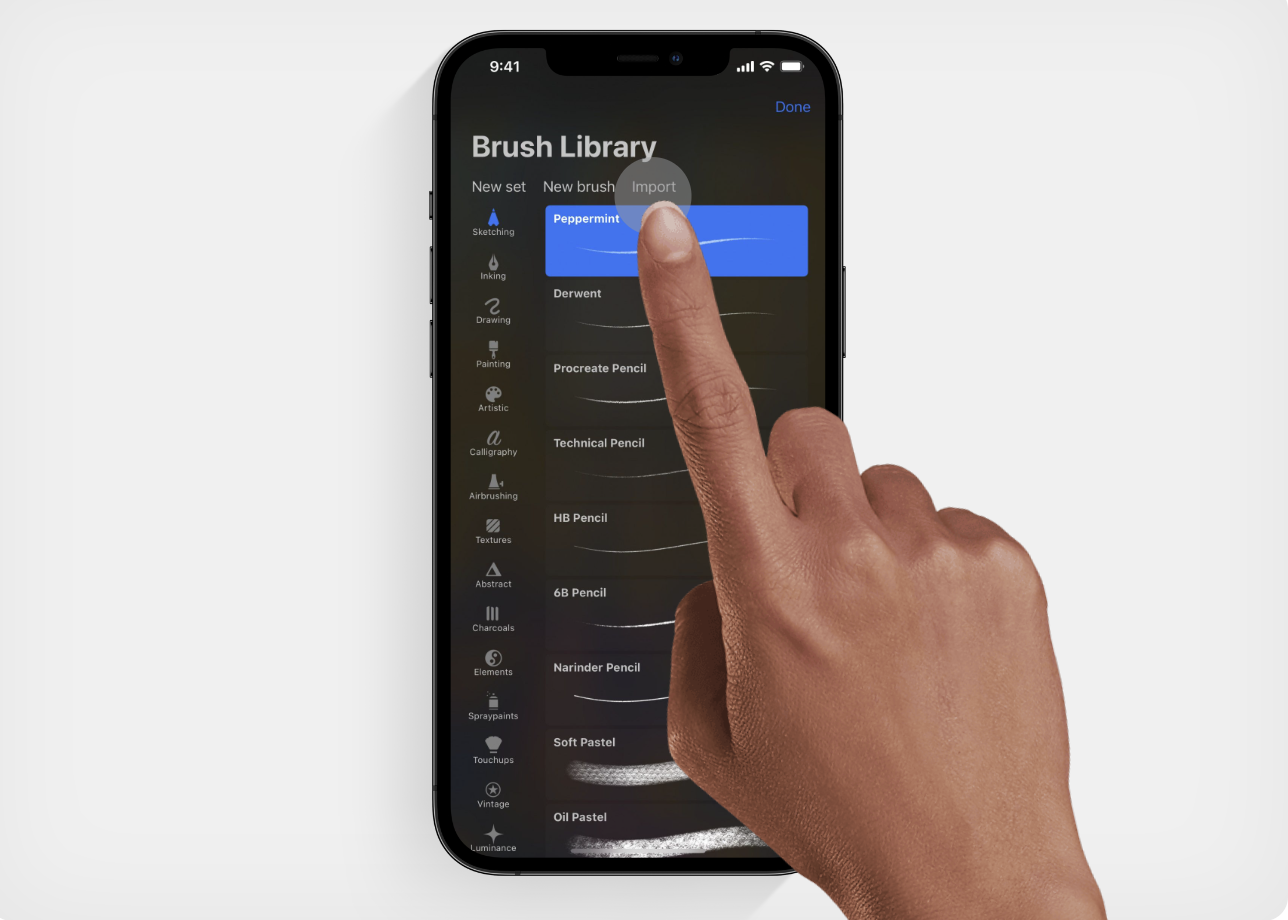Watch a Video Tutorial
To fully experience our content, please install Procreate or Procreate Dream on your iPad or Procreate Pocket on your iPhone. These apps are required to access and use the content.
From the BRUSH app
- Choose the brush set from the BRUSH app library to import into Procreate.
- Tap on the Download button and wait while the brush file is downloaded.
- Tap on the Install to Procreate button.
- A popup window will appear, asking where to open the file. Select Procreate from the list. Your new brush will be imported into a specially created folder called Imported.
- Scroll to the bottom of your Brush Library to find your Imported folder.
In-app Import
- Choose the brush set from the BRUSH app library to import into Procreate.
- Tap on the Download button and wait while the brush file is downloaded.
- Tap on the Install to Procreate button.
- A popup window will appear, asking where to open the file. Select Save to Files from the list and save it in the folder you want to store.
- Open Procreate and tap the + button to create a new brush.
- Find and tap the Import button at the top right to import a brush from the Files app.
- The brush will appear in your Imported folder.
For Procreate Pocket
Import Procreate (.brush) and brush sets (.brushset) brushes into Procreate Pocket.
You can add Procreate brushes to your Brush Library in two ways:
Import brushes from BRUSH straight into the Procreate Pocket.
- Choose the brush set from the BRUSH app library to import into Procreate Pocket.
- Tap on the Download button and wait while the brush file is downloaded.
- Tap on the Install to Procreate button.
- A popup window will appear, asking where to open the file. Select Procreate Pocket from the list.
- Your new brush will be imported into a specially created folder called Imported at the bottom of your Brush Library.
In-app Import
- Choose the brush set from the BRUSH app library to import into Procreate Pocket.
- Tap on the Download button and wait while the brush file is downloaded.
- Tap on the Install to Procreate button.
- A popup window will appear, asking where to open the file. Select Save to Files from the list and save it in a folder you want to store.
- Open Procreate Pocket and tap New Brush to create a new brush
- Find and tap the Import button at the top right to import a brush from the Files app. The brush will be imported into your currently selected Brush Set.
File Association
Work directly with brush files.
If you have a .brush or .brushset file online or in an email, tap it, and you will see a prompt to import the brush into Procreate Pocket. Your new brush will be imported into a specially created folder called Imported. Scroll to the bottom of your Brush Library to find your Imported folder.