1. Select the content you want to import into Procreate from the BRUSH.
2. Tap Download and then tap Install to Procreate.
3. In the Share Menu, scroll through the list of available apps. If Procreate is not immediately visible, scroll to the right through the list of apps at the top, then tap “More” (represented by three dots). This will open a complete list of available apps.
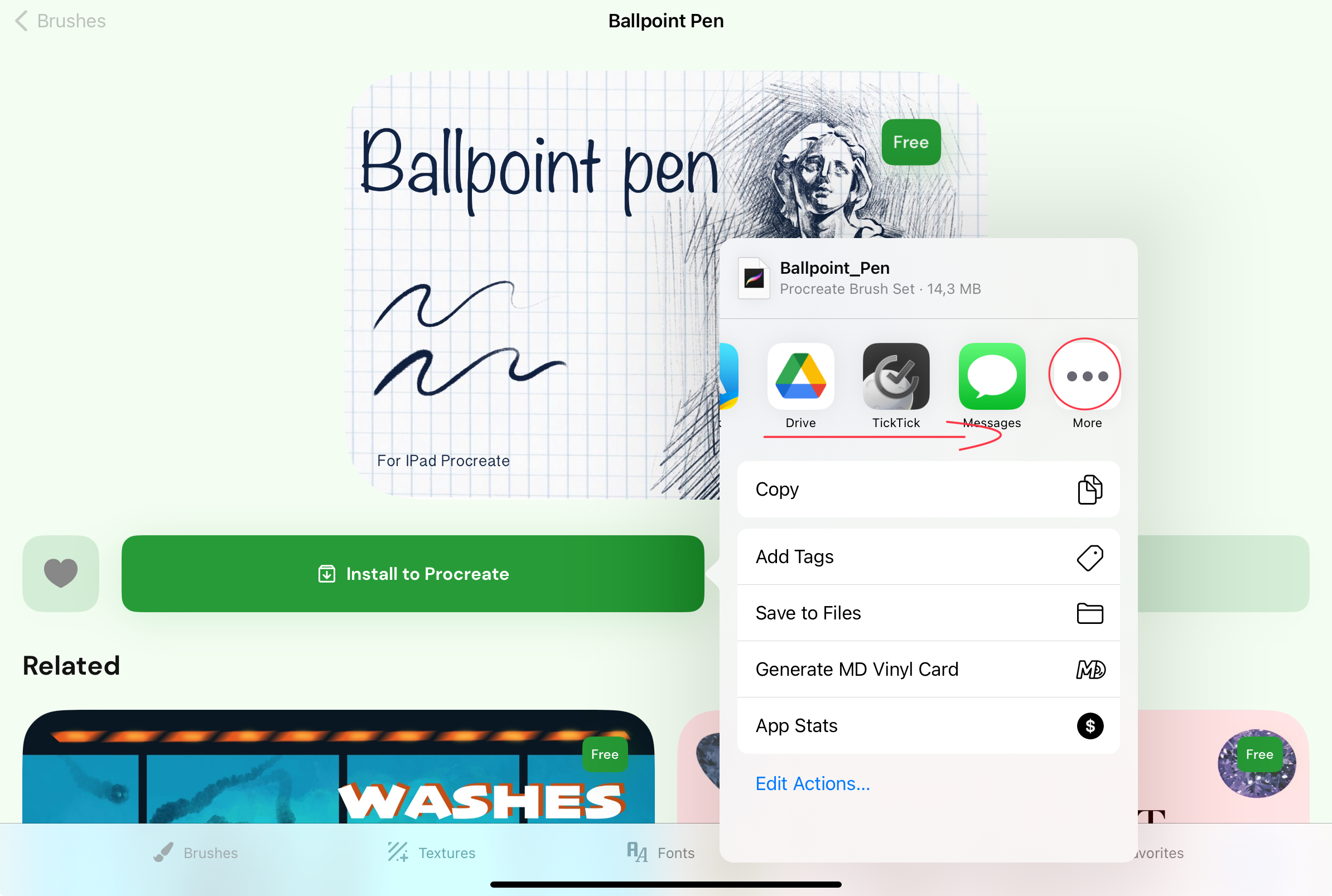
4. Find Procreate in the list and tap on it. If you want Procreate to appear in the main share options for future use, you can drag it to the top of the list by tapping the “Edit” button and using the handles to reorder the apps.
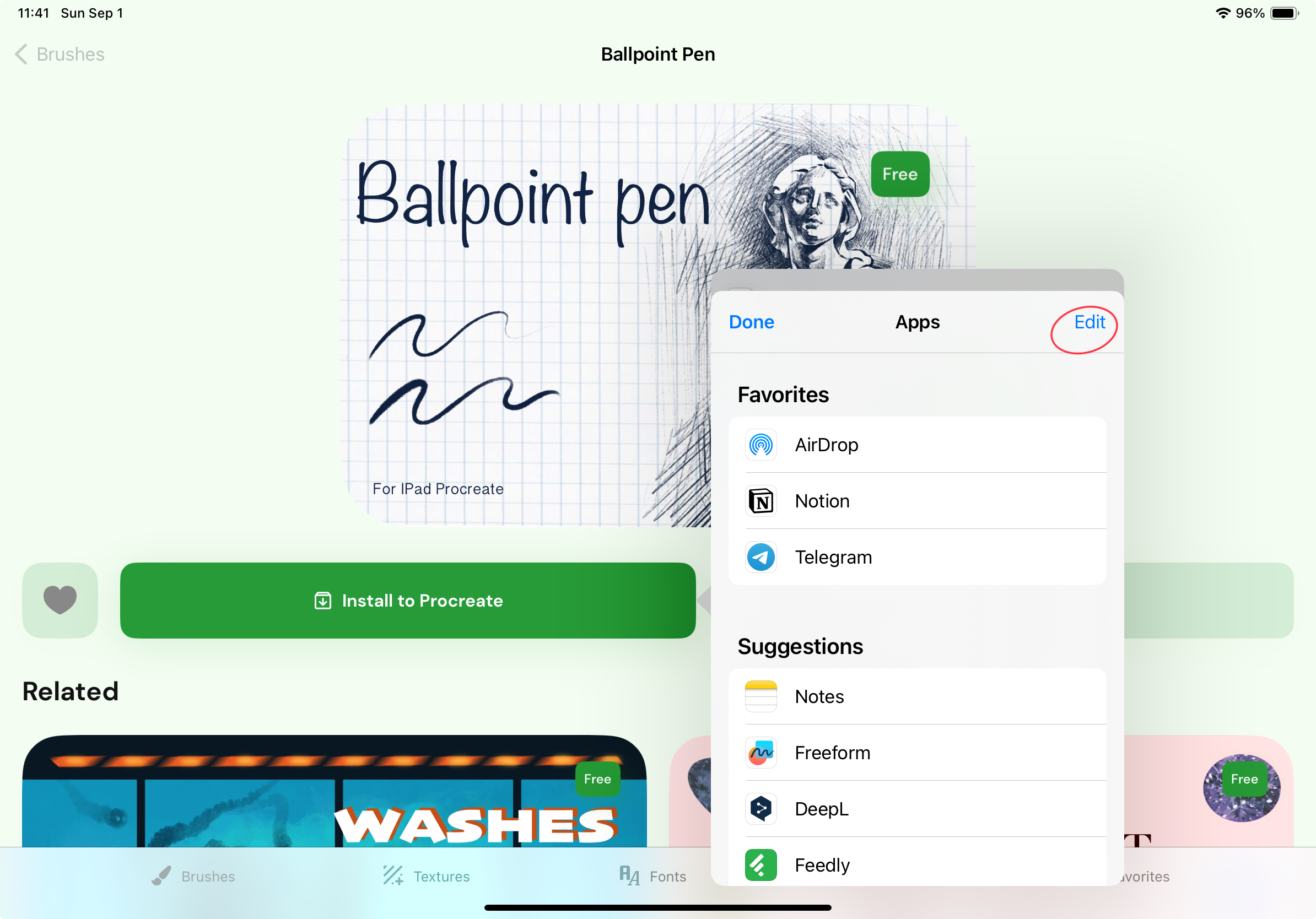
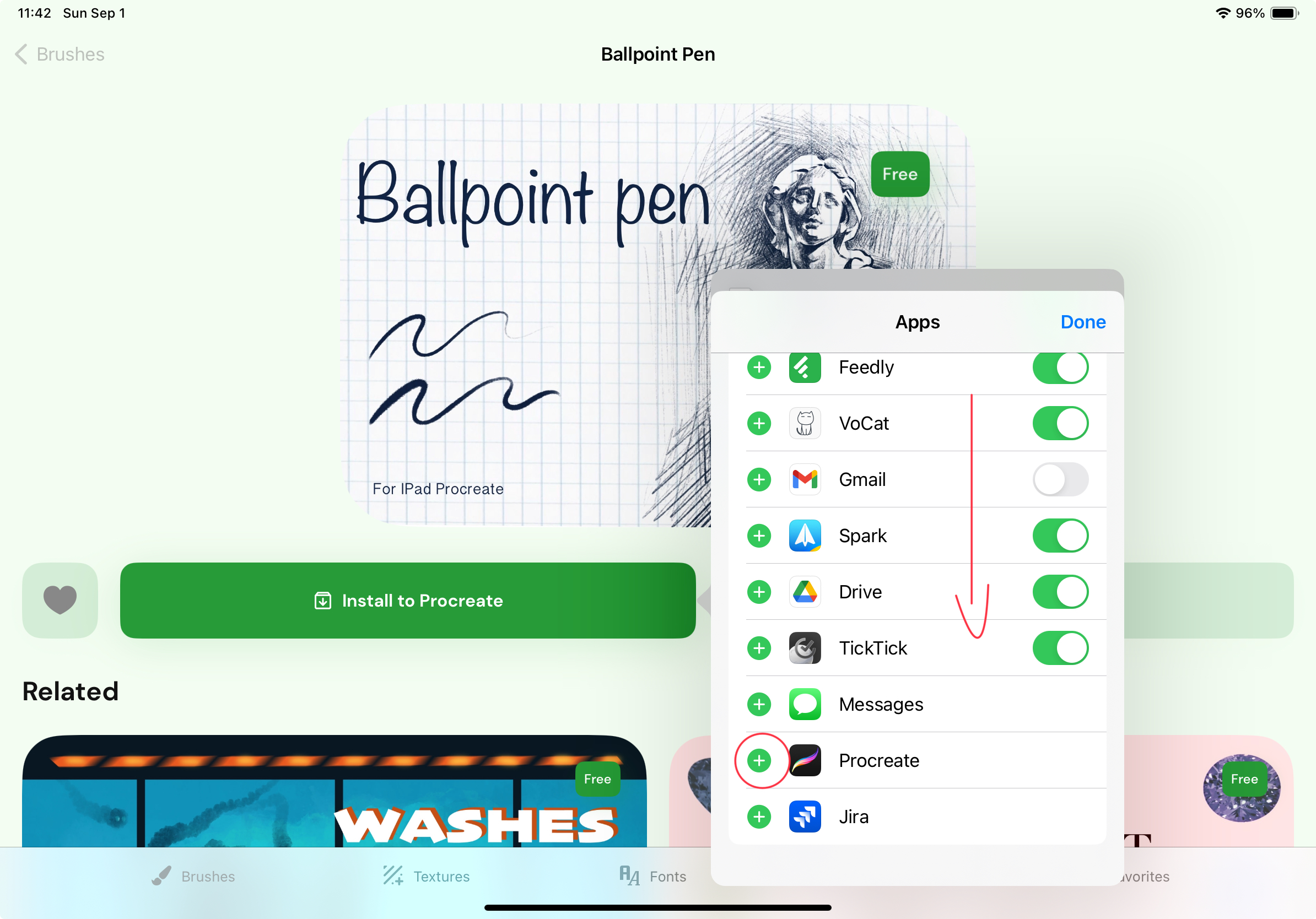
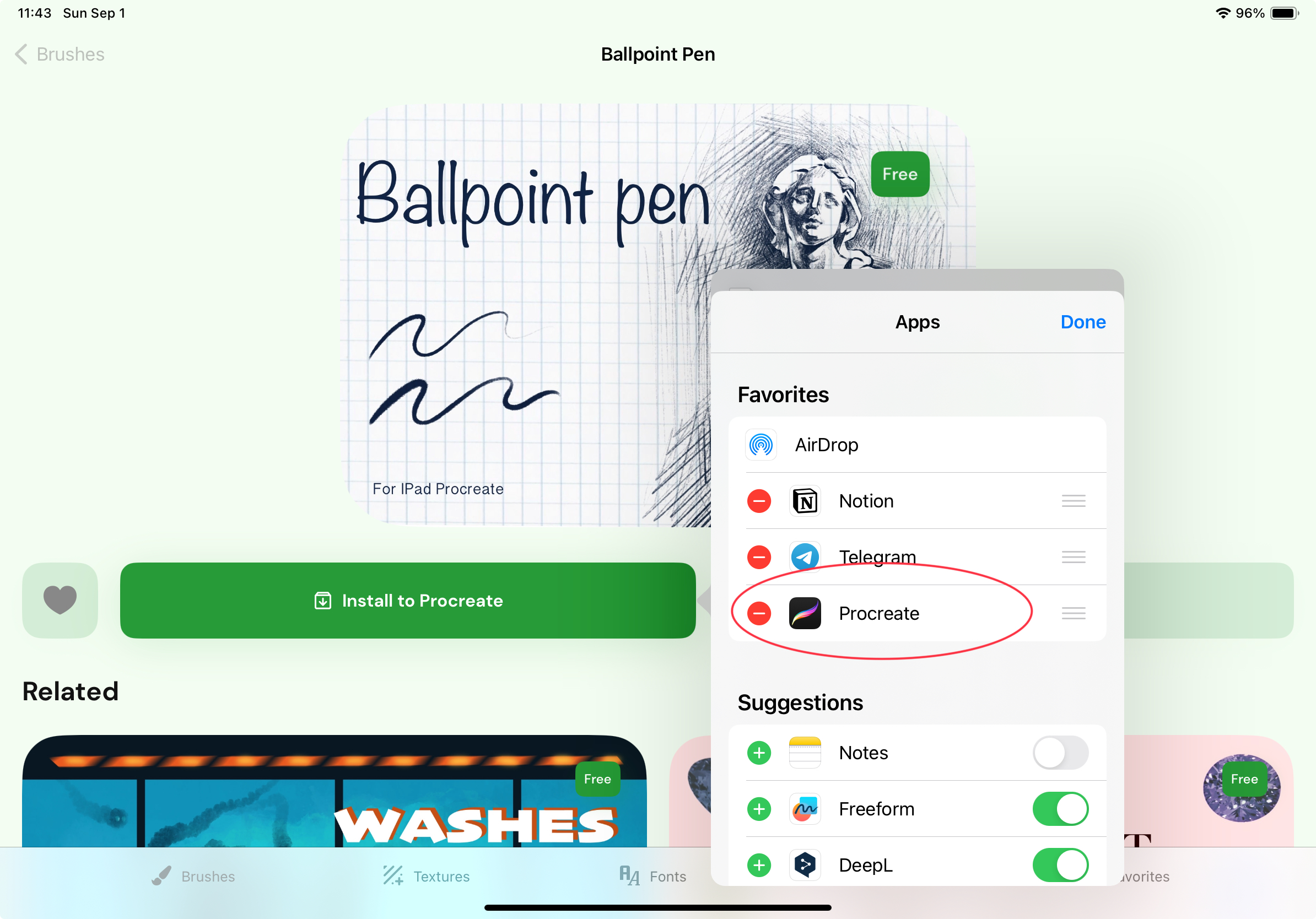
5. After selecting Procreate, the app will open automatically, and the content will be imported.
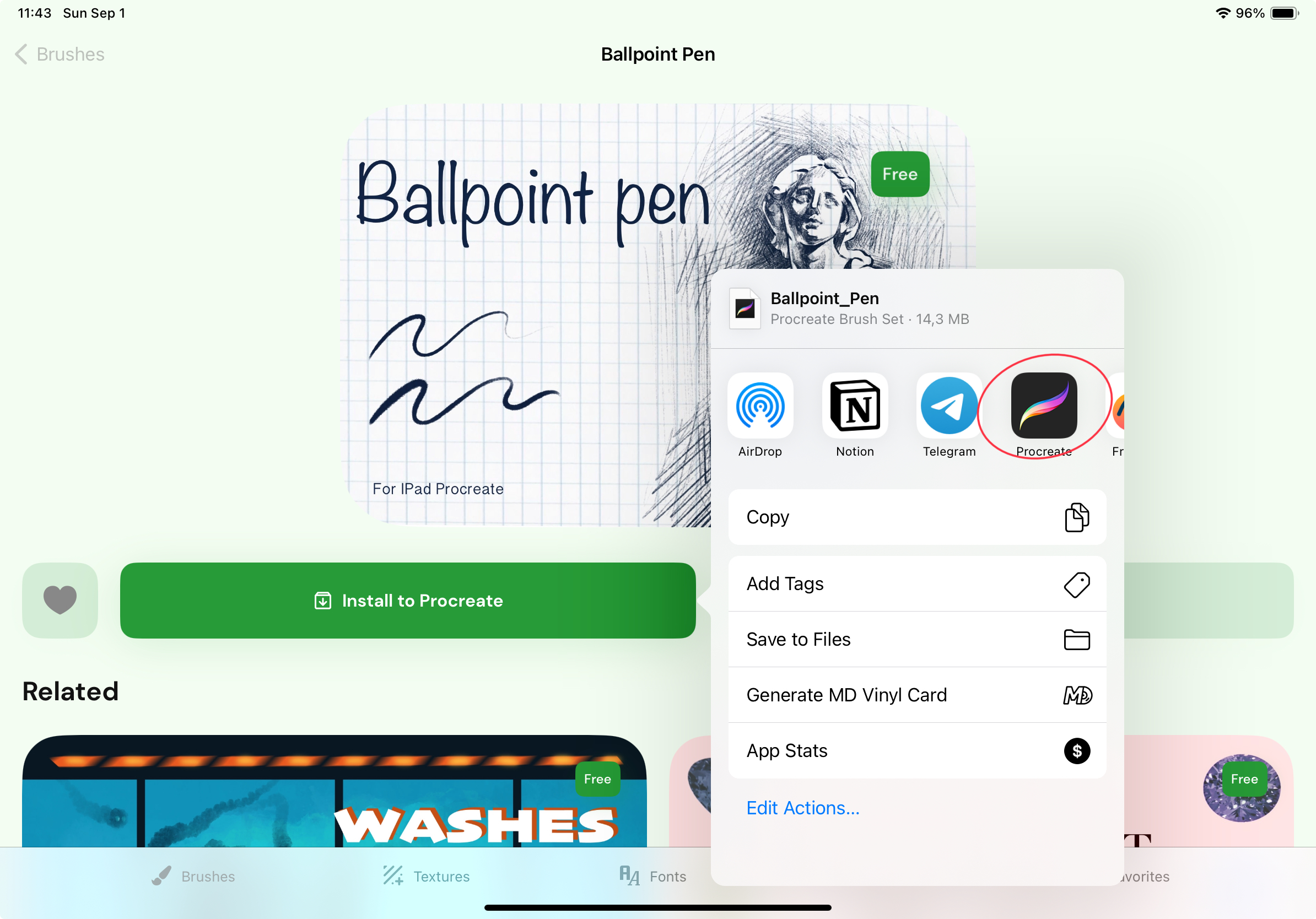
Tips for Managing the Share Menu
• Customizing the Share Menu: If you frequently share content with Procreate, consider customizing the Share Menu to prioritize it for quicker access. You can do this by tapping the “Edit Actions” button at the bottom of the Share Menu and rearranging or adding apps as needed.
• Troubleshooting: Ensure the app is current if Procreate doesn’t appear in the “More” section. Sometimes, restarting your iPad or reinstalling the app can resolve visibility issues.